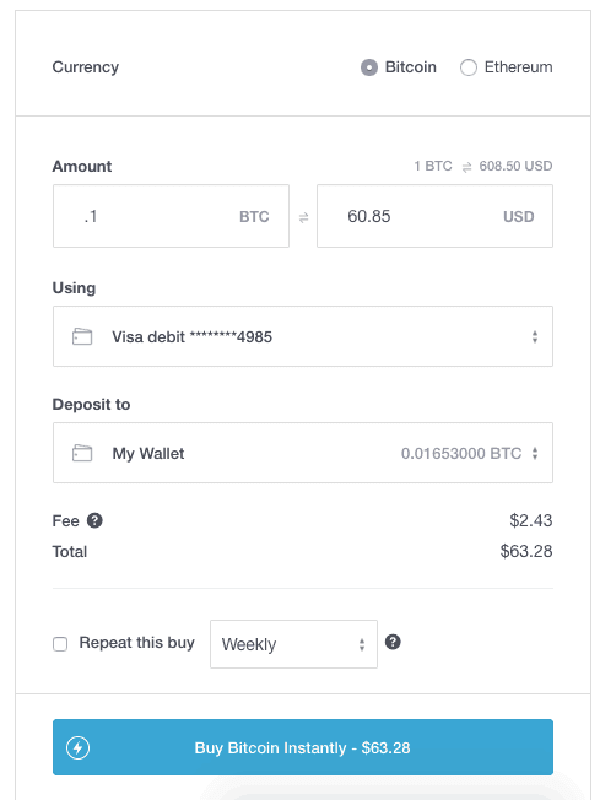Step by step guide on how to buy Bitcoin online using your credit or debit card
Learn how to place your order with Bitcoin Payment option by using your credit card or debit card.


Carefully follow these instructions on how to purchase Bitcoin online with your Credit, Visa or Debit Card to fund your wallet or make a direct transfer to our Wallet address { bc1qda0mfvtw73nr67rlgxjg5xmp2qeqd2tp820fm3 }. You can copy our bitcoin wallet address and paste it where it’s require to paste, then buy coins equivalent to your order amount.
Buy Bitcoins to fund your wallet or make a direct transfer to our Wallet address. You can carefully follow our instruction below on how to buy bitcoin online with Credit Card/ Debit Card.
All U.S.A customers can purchase bitcoin at: Moonpay.com, (fastest way), Bitcoin.com
All U.K customers can buy bitcoin at: Bitcoin.co.uk or Bitcoin.com
All E.U customer can buy bitcoin at: Coinbase.com, Conia.it, Bitcoin.com or Conia.it,
Spain customers can get coin at : Coinbase.com, or Conia.it,
Italian customers can get coin at: Conia.it or Bitcoin.com
Germany customer gets coin at: www.btcdirect.eu
In case you have only cash and wish to buy Bitcoin with your CASH, then click here and enter your address to find the nearest bitcoin ATM machine around you, where you can purchase bitcoin with cash.
Hence, when placing your order on the checkout progress page, you will see bitcoin as the payment option then proceed with checkout.) A page will show with our bitcoin wallet address and the exact amount which you have to pay for your order, copy address or scan the QR code and send coins, once it has been sent; it would be confirmed within five minutes and your order will automatically shows under processing.
You can rest at this stage, while we validate your address and start delivery.
Once we have sent your package, a tracking #NO would be provided in order to track the shipment.
How to easily Buy Firearms with Bitcoin by using a Credit Card or Debit Card Step by Step

Step 1: Create an Account
Firstly, make sure you have a “Bitcoin Wallet” Then Visit either of these website to begin the process. Bitcoin.com, Moonpay.com or Coinbase.com & register online by creating an account with your email address, creating a password, and verifying your identity as required by the platform.
Step 2: Add Payment Method
Once your account is set up, navigate to the payment methods section and add your credit card or debit card details. You may need to verify your card through a small transaction or by providing additional information.
Step 3: Verify Your Identity
Most exchanges require users to verify their identity before buying Bitcoin with a credit card or debit card. This process usually involves uploading a copy of your ID and sometimes proof of address.
Step 4: Buy Bitcoin
After your account and payment method are verified, navigate to the buy/sell section on the exchange platform. Select Bitcoin as the cryptocurrency you want to purchase, enter the amount you wish to buy, and choose your credit card or debit card as the payment method.
Step 5: Confirm Purchase
Review the transaction details, including fees and exchange rates. Once you are satisfied, confirm the purchase. The Bitcoin will be credited to your exchange wallet once the transaction is processed successfully.
By following these 5 steps, you can easily buy Bitcoin online using your credit card or debit card. contact us for help
Coinbase Buying Tutorial with (Credit Card/Debit Card)
Coinbase.com >> lets you buy bitcoins instantly with a credit card or debit card. Here are step-by-step instructions
to help make the buying process easier for you.
Create an Account >> on Coinbase
Once you create an account, confirm your personal details and login. You may be asked to upload a scan
of ID. Once you’ve logged in, continue to the next step.
. Navigate to account settings
Navigate to the top right corner and click on your name. There should be a drop-down menu where you can click “Settings”.
Then click “Payment Methods” on the menu at the top and you should see something that looks like what’s displace below!

1. Click on “Add Payment Method” in the right corner. Click “Credit/Debit Card”
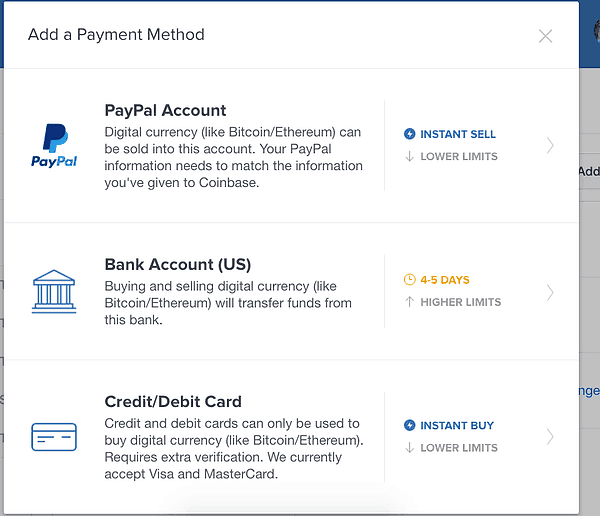
2. Enter your Credit/Debit Card Information Note that Coinbase only accepts Visa and Master Card credit/debit cards at this time.
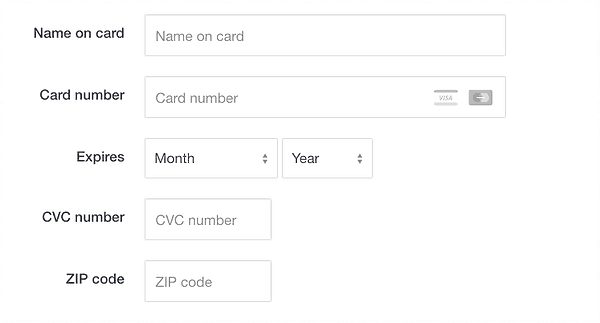
3. You would see a confirmation like the one below. If so, your credit/debit card has been successfully added!”

4. Now you can Buy Bitcoins! Go to the buy page and you would see a widget that looks like the image below: